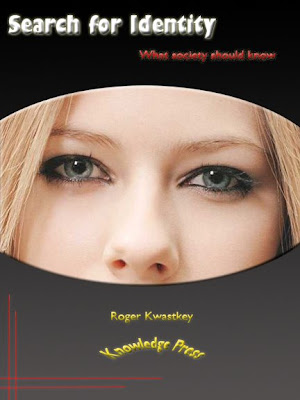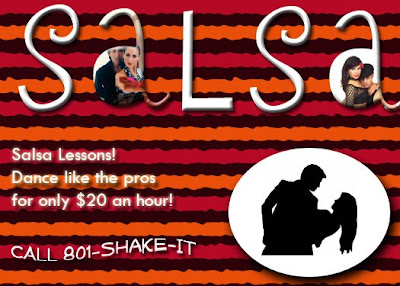- When you bring in a graphic from elsewhere, it will have a white background, so you either have to trace it and save it as a movie clip, or if you cut it out with the magic wand in photoshop, you can just save it as a photoshop file. But JPG files will always end up with the white background instead of transparent.
- To get a movie to play more slowly, you can change the frames per second in the properties menu.
- You can make one flash file that will link to another flash file. For example, a list of buttons that can be clicked to make your movie play.
- Tweener has open source code you can use to help with flash code.
Mayer's Principles - Summary
Applying high quality multimedia design improves learning:
- Spatial Contiguity Principle - When corresponding words and pictures are presented near rather than far from each other on the page or screen
- Temporal Contiguity Principle - When corresponding words and pictures are presented simultaneously rather than successively
- Coherence Principle - When extraneous words, pictures, and sounds are excluded rather than included
- Modality Principle - From animation and narration than from animation and on-screen text
- Redundancy Principle - From animation and narration than from animation, narration, and on-screen text
- Individualization: Pros - Addresses multiple learning types; Cons - Learner Classification risk, Unbalanced instruction
- Multiple Methods: Pros - Allows each learner type to filter out information; Cons - Creates redundancy, Violates coherancy
- Pre-Training: Pros - Prepares low knowledge learners for the multimedia presentation; Cons - Requires more time/resources up front