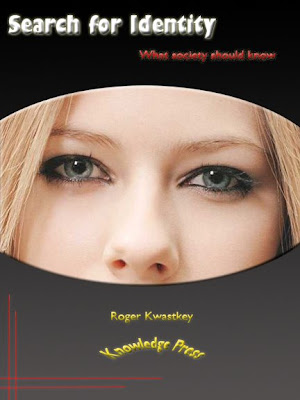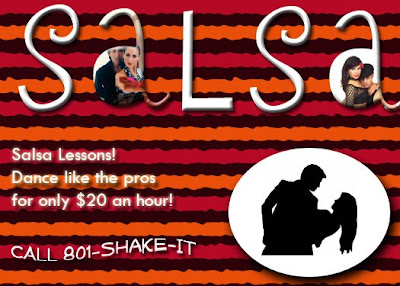It will select every area of the picture that is the same color, allowing you to cut an image out of its background.
Hold the shift key down and continue to select all the image you want to cut out.
Go to "select" -> "Inverse" to select just the picture instead of the background.
Go to "Select" -> "Save Selection" to save it as a new image with just a white background.
You can also copy and paste the selected area.
Use "Edit" -> "Free Transform" to manually change the size and shape of objects.
The smudge tool can help smooth out rough transitions between pieces you paste.

Spatial Contiguity
How close is your text to the pictures or graphics that go with it?
Theories:
- When related text and pictures are placed closely together, it shows the relationship between them more clearly and easily for the reader.
- When they are separated it forces the reader to make the connections between the text and pictures.
Studies show that integration of text and pictures helps learners when reading informational text.
Are pictures necessary?
It depends upon the level and prior knowledge of your learner.
Pictures can also repeat information, giving the learner two opportunities to take in the information.
Presentations
25 Points
Must have a powerpoint
Must have real-life examples
Our presentation is due June 5.
Assignments